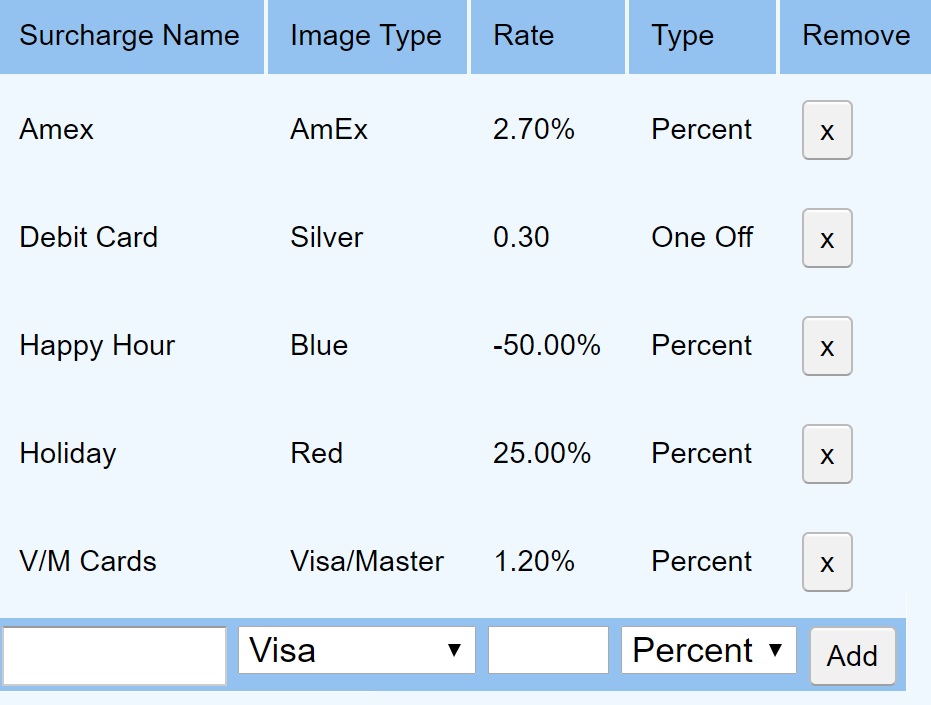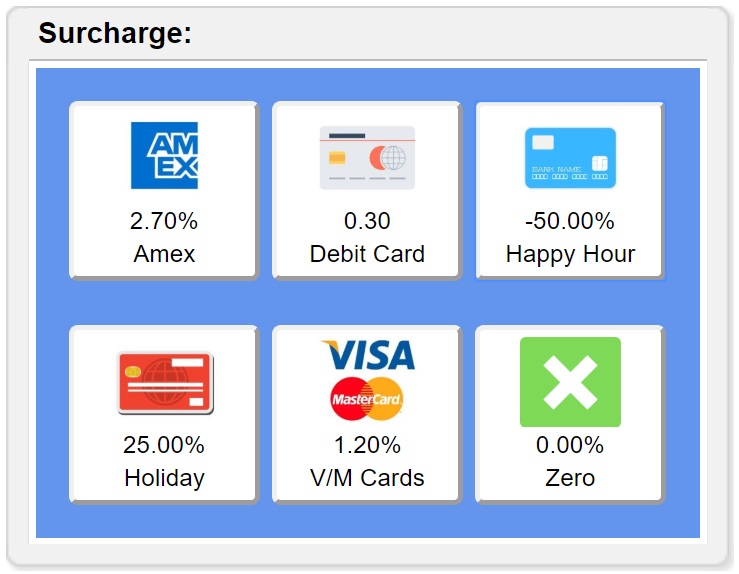Overview:

|
Card Surcharges |
See also Payment Services
Businesses can choose to absorb these fees or pass the costs on to the consumer (card owner) by adding on a surcharge to the bill thus recouping costs.
If a merchant chooses to add a surcharge, there is a requirement to charge only the cost of accepting the particular card type.
Lower cost card types:
- Visa (credit, debit and prepaid)
- MasterCard (credit, debit and prepaid)
- Eftpos (debit and prepaid)
Higher cost card types:
- Diners Club
- American Express
- PayPal
- BPAY
Options:
SplitAbility has built-in support to surcharge:
The amount added can be either:
- automatically.
- by manual selection.
The amount added can be either:
- a percentage of the total bill.
- an absolute amount.
How to create surcharges (or discounts):
To configure surcharges go to: Settings - Admin - Eftpos - Card Surcharges
Add a row entry to configure each surcharge button.
The required fields include:
"Surcharge Name", "Image Type", "Rate" and "Type" (Percent or One Off).
Add a row entry to configure each surcharge button.
The required fields include:
"Surcharge Name", "Image Type", "Rate" and "Type" (Percent or One Off).
Operation:
Once the rows have been added in the Admin section, buttons appear when the user presses:
"Total" - "Sur" or "Total" - "Surcharge + Card"
The above configuration displays a pop-up dialog as follows:
"Total" - "Sur" or "Total" - "Surcharge + Card"
The above configuration displays a pop-up dialog as follows:
Discounts and printing:
Discounts or specials can be configured by using a negative rate.
The above example shows a "Happy Hour" button with a discount rate of -50%.
The surcharge (or discount) name, rate and amount is shown on the customer ticket.
Tickets can be printed prior to clearing or from the virtual ticket spike.
Card surcharge totals accrue in the balancing totals Learn more.
The above example shows a "Happy Hour" button with a discount rate of -50%.
The surcharge (or discount) name, rate and amount is shown on the customer ticket.
Tickets can be printed prior to clearing or from the virtual ticket spike.
Card surcharge totals accrue in the balancing totals Learn more.