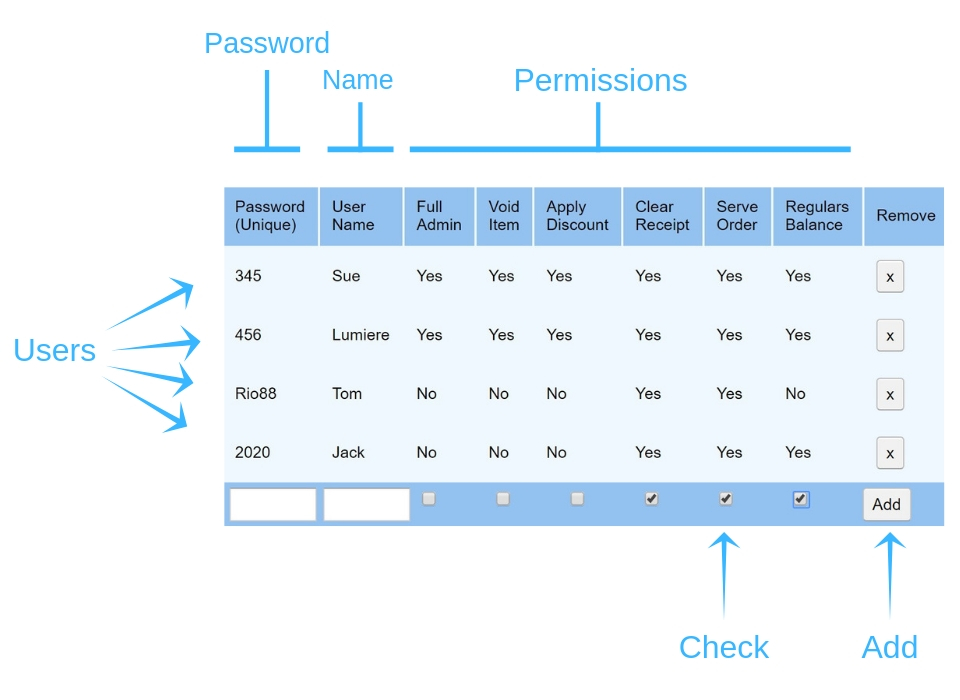Overview:
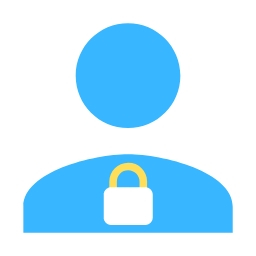
|
User Permissions |
Advantages to adding users include:
- Limiting access to sensitive data.
- Setting privilege levels to prevent fraud.
- Traceability of orders.
- Better insights and data metrics.
e.g. Some staff may not be authorized to void sales or discount items.
Whereas trusted staff may be allowed to perform these tasks.
On registration the default user has complete access to the system ("Full Admin").
Full Admin users can add Local and External users, go to: "Settings" - "Admin" - "Users".
Businesses with lots of staff can set up external users for staff logins.
External users have a separate Google Drive account, so are useful in providing complete isolation from the back end.
i.e. Transaction journal, log in/out times, balancing work-sheets etc.
External users also map to local user privileges to enable various tasks to be performed.
How to Add Users:
Adding Local (fast locking) users secures your businesses operation.
Privilege levels are granted to staff in order that they can perform their duties. While restrictions can be set to limit access to sensitive data or features.
External Users:
External users are added in the Settings/Admin/Users/External tab.
Note that external user email addresses are case sensitive.
Note that external user email addresses are case sensitive.
See also Support for more information and set-up details.